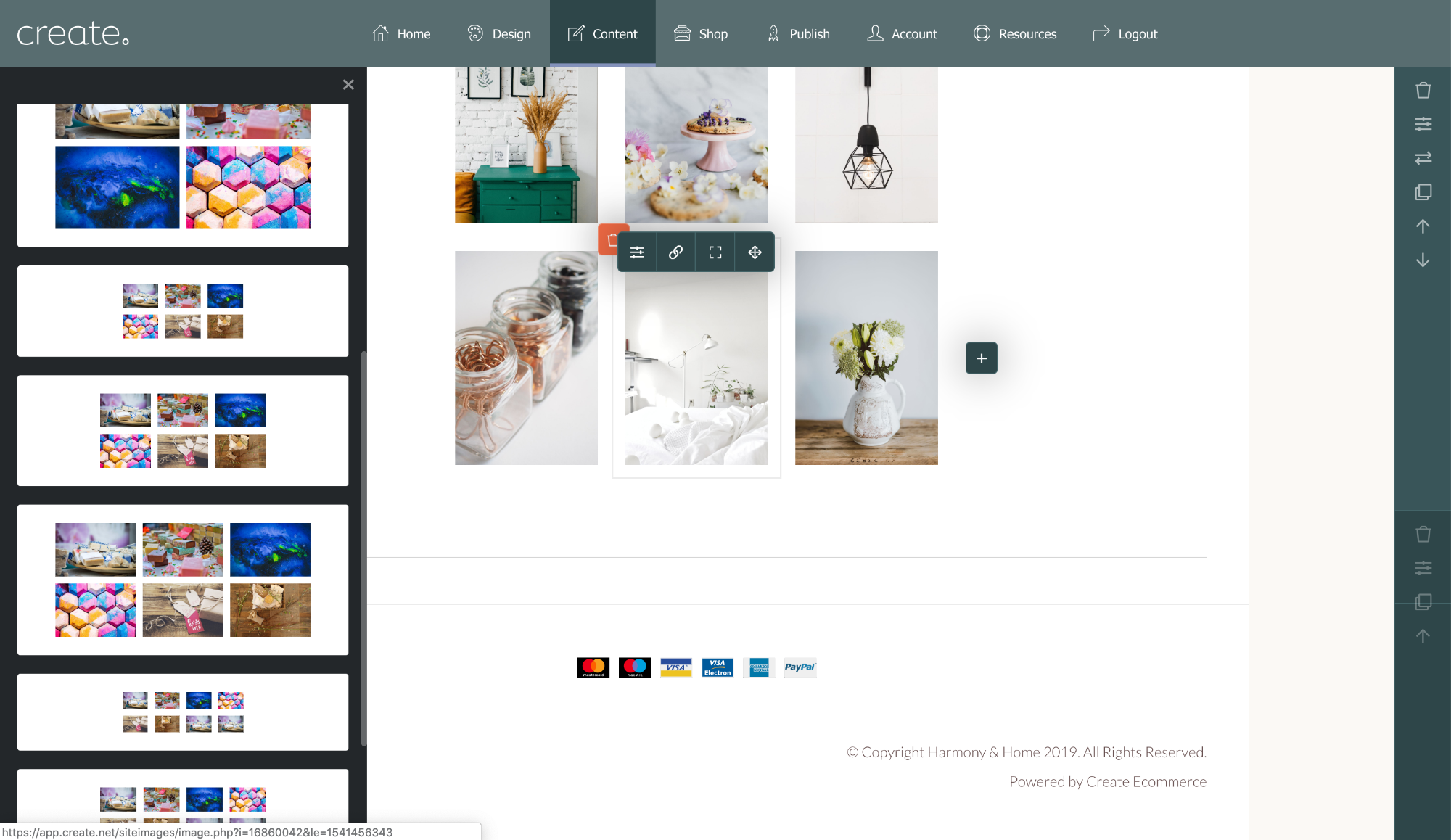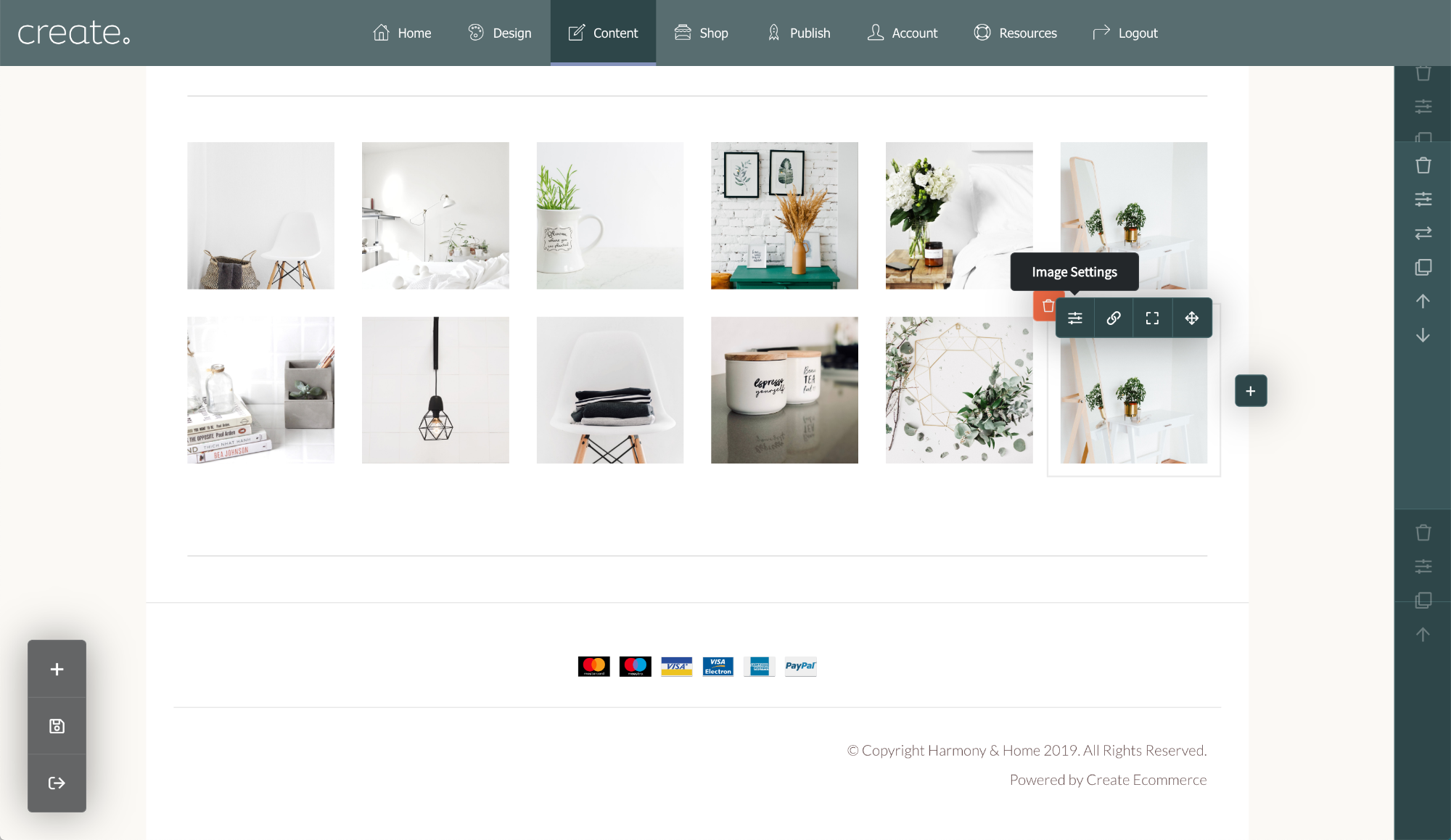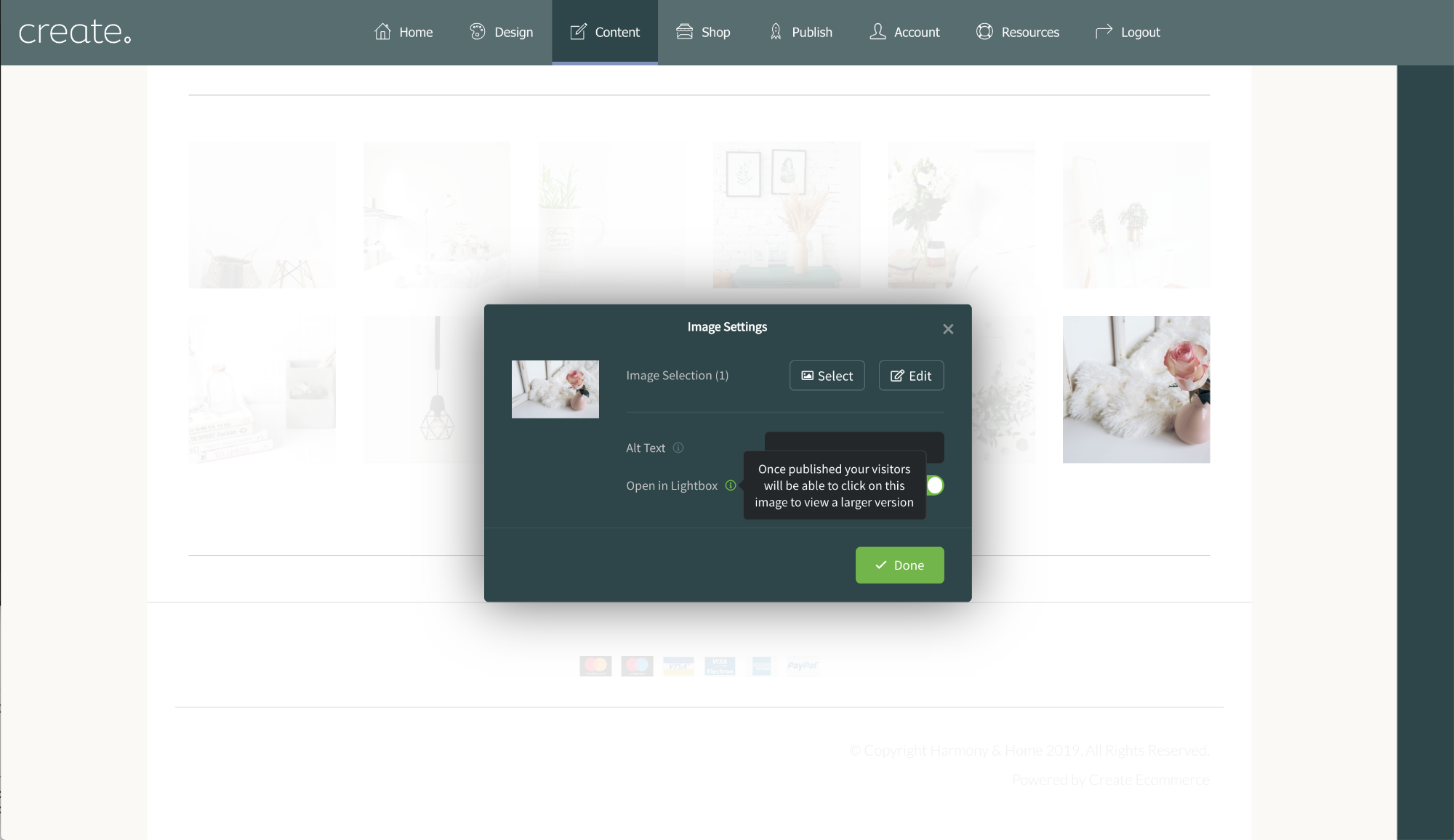Example Galleries You Can Build
You can choose from a number of different gallery blocks, select the aspect ratio of the images you add to suit your photos - square, landscape or portrait. The gallery will set all the images to the same size so they are neat and uniform.
You can also choose the images to pop out when clicked on using the Lightbox option. This gives customers the ability to see the full photo and scroll through them like a slideshow.
When you add a gallery block you can change the way it displays by clicking the Change Layout option on the right hand side.
To add your own gallery please follow the steps below and read our guide for more specific details.
1, Choose Add Block with the + button bottom left corner
2. Select "Images" in the drop down block selector
3. Find the block called "Image Gallery" by scrolling down the list
4. Click on "Show Variants" on the block to see the different styles you can choose
5. Drag the block variant you like onto your page and release it where you want it to appear.
Inspired to make your own gallery?
Click here for the guide on making your own gallery like the ones above